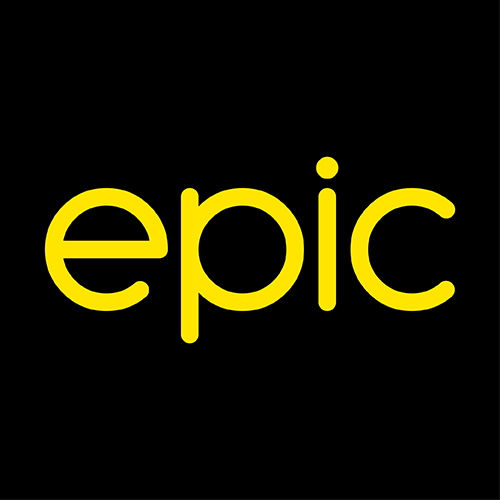Plug & Play FAQs
Plug & Play FAQs
How can we help you?
We’re here to help! Get the answers to your questions about everything including, installing your device, troubleshooting your connection, billing, and more.
Plug & Play Installation
Wi-Fi Name & Password
Telephony Support
Plug & Play Router Support
Plug & Play Connection
Bills & Payments
How do I setup my router?
We’ve made it as easy as possible. Just plug in your router to a power outlet, switch it on, and you can start browsing the internet.
For the best possible connection, your router should be in a central location within your home. Such as next to a street-facing window or balcony.
Wi-Fi Name & Password
Where do I find my Wi-Fi Name and Password?
A sticker at the bottom of your router indicates:
WiFi Name (SSID) – This is the name of your Wi-Fi connection.
WiFi Key – The code listed here is the Wi-Fi Password.
I can't remember my Password, what do I do?
- Press the reset button for about 15 seconds
- Restart your router
- This process will reset your Wi-Fi Name and Password (and any other setting) to the original ones found on the router sticker.
How do I change my Wi-Fi Name and Password?
- Connect a Laptop or PC to your router via Wi-Fi or a cable.
- Open an Internet browser and type 192.168.8.1 in the web address bar
- Use the Password indicated on your router sticker to log in.
- Click on Settings > WLAN > WLAN Basic Settings
- Type your new Wi-Fi Name and Wi-Fi Key (Password) in the corresponding fields
- Click Apply
Telephony Support
Is Telephony included in my service?
Plug & Play Home Internet & Telephone plans come with unlimited free calls to local Epic mobile numbers and local Epic landlines. You will be charged at the additional rate stated in your agreement for any other calls.
What's my Telephone number?
You can find your Home Telephone number on your signed agreement and each monthly bill.
How do I connect a Telephone to my router?
Plug your Telephone device into the black port labelled TEL 1 at the back of the router.
Plug & Play Router Support
What do the lights on my router mean?
Power button: Lights up in white when the router is switched on.
Network Status: Lights up Cyan when the connection is optimal (4G), blue when on 3G, yellow when on 2G, and green when connected via cable.
Wi-Fi: Lights up in white when a Wi-Fi connection is available.
LAN/WLAN: Lights up in white when the LAN port is connected to a device.
Signal Bars: Indicate the strength of the signal. If low, you can reposition your router for an optimal signal.
What are the ports on my router used for?
You can use the ports to connect devices (such as a laptop or PC) to the router by Ethernet cable. The port labelled TEL 1 is used to connect a Telephone device.
How do I reset my router?
- Press the reset button for about 15 seconds
- Restart your router
- This process will reset your Wi-Fi Name and Password (and any other setting) to the original ones found on the router sticker.
Plug & Play Connection
My Home Internet isn't working. What can I do?
The Network Status light should be cyan to indicate a 4G connection.
My Network Status & Signal Bars show low reception.
- If the reception signal is not optimal, reposition your router.
For the best possible connection, your router should be in a central location within your home. Such as next to a street-facing window or balcony.
- Try connecting different devices, such as mobile phones, to ensure that the issue is not coming from the device you are using.
- Reset your router by pressing the reset button to refresh your connection.
This process will reset your Wi-Fi Name and Password (and any other setting) to the original ones found on the router sticker.
Services may be interrupted during power outages and when there’s maintenance going on in your area.
If the issue persists, please get in touch with us so we can help you.
My Home Internet seems slower than usual. What can I do?
- Check that your router is connected by the following steps indicated above.
- Download a speed test application and take readings at different times of day if the issue persists. The device used for the speed test must be capable of reading speeds up to the optimal maximum on your Home Internet plan.
Services may be interrupted during power outages and when there’s maintenance going on in your area.
If the issue persists, please get in touch with us so we can help you.
How many devices can I connect at any one time?
Good to know:
Performance may be affected if you have multiple devices connected at once, as the connection will be shared amongst them.
Bills & Payments
I need help understanding my bill
The bill for your Home Internet service includes the following charges:
Monthly Access Fee: This is the monthly cost of your Home Internet plan.
You will receive your first bill one month after subscribing and will be on a pro-rated basis.
Telephony Charges: Any calls made which are not free with your service are charged here.
Other Credits and Charges: Any refunds, discounts, additional charges etc., will be detailed in this section.
Your amount due is made of the ‘Total Outstanding Balance’ (the current bill) and any other pending ones.
When is my bill due?
For all other payment methods, you’ll find your Payment Due Date on the first page of your bill.
How do I pay my Home Internet and Telephone bill?
We send your monthly bill by email or post (depending on your preferred method) at the beginning of every month. You’ll find all payment option information on the first page of your bill.
Direct Debit Mandate
We always recommend Direct Debit as the easiest way to pay your bills. With Direct Debit, you sign up once, and payments will automatically be deducted from your bank account on the last working day of each month.
To sign up, simply download the form here and drop it off at any Epic store. You may also send it by post to:
Epic Communications Ltd
Skyparks Business Centre
Luqa LQA 4000
Malta
Internet Banking
You can also make an Internet Banking payment from your bank’s online banking facility.
- Local banks: you can simply select Epic as the vendor and input your details.
- Foreign banks: check the first page of your invoice for our IBANs.
At an Epic Store
You can also pay your bill by visiting any Epic store. Please make sure that you present your ID Card or Passport when visiting us. You can find our locations and opening hours here.