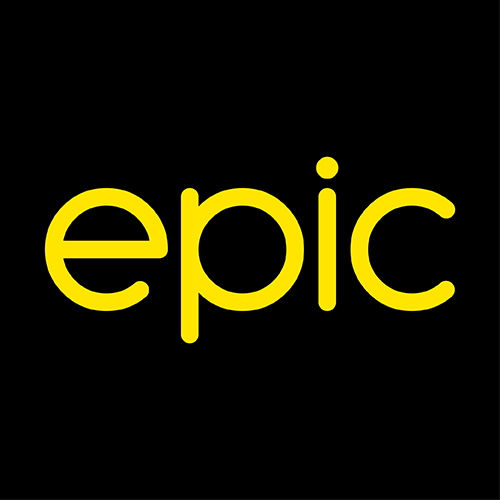Fibre Home Internet FAQs
Fibre Home Installation
Wi-Fi Name & Password
Telephony Support
Fibre Home Router Support
Fibre Home Connection
Bills & Payments
Fibre Home Installation
What’s the Fibre installation process?
Once you sign up for Fibre Internet, we will give you the Epic Fibre Internet router and set up an appointment with an installer to visit and install Fibre in your home. Following that, just follow our Set Up Guide instructions to finish the installation.
If you already have Fibre set up in your home, please wait for the previous service to stop working, and then follow our Set Up Guide instructions to install your Epic Fibre Internet router.
What do I need to know before Fibre Installation?
- Sign Up for Fibre Internet by visiting any of our Epic stores or speaking with a Sales member over the phone. We will give you the Epic Fibre Internet router and set up an appointment with an installer to visit and install Fibre in your home.
- Allow up to 72 hours to receive a call with an appointment date.
- Make sure that you get the necessary access to the roof and/or neighbours’ premises through which our fibre cable might pass.
- Call us on 9999 9247 at least 3 working days before the appointment if you wish to make any changes.
- The installation will happen at the first entry point within the premises. The installer will give their recommendations upon inspecting the site and take the final decision.
- Make sure you have 2 power sockets available in the place identified. We recommend a surge-protected power socket.
- Make sure the place identified is adequate to host electrical equipment, is not exposed to humidity and has enough ventilation.
- The installer will be contacting you up to 30 minutes before the appointment. Please make sure that a person over 18 years of age whom you authorise to sign for the completion of works is present, and the previously mentioned access is available.
- Fibre installation will be complete once the small black box (ONT) has been installed by the installer.
What comes after a successful Fibre Installation?
- Once the installer completes the ONT installation, follow the Set Up Guice in your Epic router box to enable Epic Fibre Internet service in your home.
- Connect any devices you have at home, wireless or wired.
- You can now enjoy lightning-fast home internet!
Wi-Fi Name & Password
Where do I find my Wi-Fi Name and Password?
A sticker at the bottom of your router indicates:
SSID – This is the name of your Wi-Fi connection.
Password – The code listed here is the Wi-Fi Password.
I can't remember my Password, what do I do?
- Press the reset button for about 5 seconds, or until the power light is the only light on the front of your router.
- The connection will resume once you see all the lights flashing at the front of your router.
- This process will take approximately 5 minutes to complete. It will reset your Wi-Fi Name and Password (and any other setting) to the original ones found on the router sticker.
How do I change my Wi-Fi Name and Password?
- Connect a Laptop or PC to your router via Wi-Fi or a cable.
- Open an Internet browser and type the URL found on your router sticker in the web address bar. Use the Username and Router Password indicated on your router sticker to log in.
- Click the side menu and select Wi-Fi > General > change the SSID (Wi-Fi Name) and Wi-Fi Password by clicking on Change Password.
- Click Save
Telephony Support
Is Telephony included in my service?
Epic Fibre Internet plans come with unlimited free calls to local Epic mobile numbers and all local landlines. You will be charged at the additional rate stated in your agreement for any other calls.
What's my Telephone number?
You can find your Home Telephone number on your signed agreement and each monthly bill.
How do I connect a Telephone to my router?
Plug your Telephone device into the black port labelled TEL 1 at the back of the router.
Fibre Home Router Support
What do the lights on my router mean?
Power: Lights up in white when the router is switched on.
Internet: Blinks when connecting to the internet, and lights up in white when successfully connected. Blinks red when there is a connection error.
Phone: Lights up in white when a landline is connected and blinks during an ongoing call. Blinks red if there is an error with the landline.
Mobile: Lights up white when connected to 4G/3G.
Wi-Fi: Lights up in white when Wi-Fi is on, blinks when WPS (device) pairing is taking place.
What are the ports on my router used for?
You can use the ports to connect devices (such as a laptop or PC) to the router by Ethernet cable. The port labelled TEL 1 is used to connect a Telephone device.
How do I reset my router?
- Press the reset button for about 5 seconds, or until the power light is the only light on the front of your router.
- The connection will resume once you see all the lights flashing at the front of your router.
- This process will take approximately 5 minutes to complete. It will reset your Wi-Fi Name and Password to the original ones found on the router sticker and any other setting.
Fibre Home Connection
My Home Internet isn't working. What can I do?
The Internet light should be white and stable.
My Internet light is blinking white.
This means that your device is still connecting to the internet.
Log into the administration website with the log-in details on your router sticker, and check whether a Firmware update is needed.
My Internet light is blinking red.
This means that there is a connection error.
- The most common solution is to restart your router. Press the Power button once, wait for 10 seconds and then press the Power button again to switch on your router.
- Check your Ethernet Cable is connected and working. You should also try different Ethernet Cables to be sure.
- Reset the ONT (the smaller black box) by pressing the reset button until it switches off and switches on again. If the alarm light is on, please get in touch with us so we can help.
- Reset the router completely. Press the reset button for 10 – 15 seconds until the router switches on again.
Services may be interrupted during power outages and when there’s maintenance going on in your area.
If the issue persists, please get in touch with us so we can help you.
My Home Internet seems slower than usual. What can I do?
- Check that your router is connected by the following steps indicated above.
- Download a speed test application and take readings at different times of day if the issue persists. The device used for the speed test must be capable of reading speeds up to the optimal maximum on your Fibre plan.
Services may be interrupted during power outages and when there’s maintenance going on in your area.
If the issue persists, please get in touch with us so we can help you.
How many devices can I connect at any one time?
You can connect up to 100 devices to this service at any one time!
Good to know:
Performance may be affected if you have multiple devices connected at once, as the connection will be shared amongst them.
Bills & Payments
I need help understanding my bill
The bill for your Home Internet service includes the following charges:
Monthly Access Fee: This is the monthly cost of your Fibre Home Internet plan.
Your first bill will include two monthly charges: one for the coming month and a pro-rate charge for the previous one.
Telephony Charges: Any calls made which are not free with your service are charged here.
Other Credits and Charges: Any refunds, discounts, additional charges etc., will be detailed in this section.
Your amount due is made of the ‘Total Outstanding Balance’ (the current bill) and any other pending ones.
When is my bill due?
For all other payment methods, you’ll find your Payment Due Date on the first page of your bill.
How do I pay my Home Internet and Telephone bill?
We send your monthly bill by email or post (depending on your preferred method) at the beginning of every month. You’ll find all payment option information on the first page of your bill.
Direct Debit Mandate
We always recommend Direct Debit as the easiest way to pay your bills. With Direct Debit, you sign up once, and payments will automatically be deducted from your bank account on the last working day of each month.
To sign up, simply download the form here and drop it off at any Epic store. You may also send it by post to:
Epic Communications Ltd
Skyparks Business Centre
Luqa LQA 4000
Malta
Internet Banking
You can also make an Internet Banking payment from your bank’s online banking facility.
- Local banks: you can simply select Epic as the vendor and input your details.
- Foreign banks: check the first page of your invoice for our IBANs.
At an Epic Store
You can also pay your bill by visiting any Epic store. Please make sure that you present your ID Card or Passport when visiting us. You can find our locations and opening hours here.