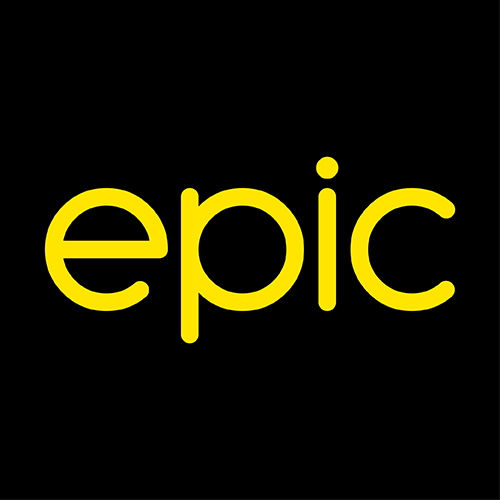4G Mobile WiFi
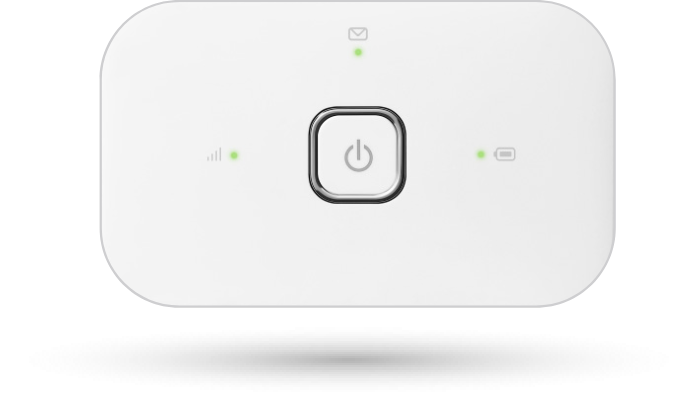
Connect your devices wirelessly to our 4G mobile Wi-Fi and
enjoy high-speed 4G network everywhere you go.
Our Liberty pay monthly plans
Liberty Plus
|
Data Local use
|
5GB |
| Wi-Fi Device |
€29 |
| Keep going rates |
€5 per 1GB
|
€11.99 /month
€9.99
with AutoPay discount*
Liberty Max
|
Data Local use
|
15GB |
| Wi-Fi Device |
FREE |
| Keep going rates |
€5 per 1GB
|
€16.99 /month
€14.99
with AutoPay discount*
Liberty Power
| Data |
30GB(Local)
30GB(Whilst Roaming in EU & UK) |
| Wi-Fi Device |
FREE |
| Keep going rates |
€5 per 1GB (Local use) €1.83 per 1GB (Whilst Roaming in EU & UK) |
€26.99 /month
€24.99
with AutoPay discount*
*AutoPay discount is when you register to pay your bill on a Direct Debit Mandate (DDM). If you are already an Epic Pay Monthly Plan customer and wish to register for Autopayment, download the form here and follow the instructions on the link.
Once the device is switched on, multiple devices can be connected at the same time.
That’s internet for your laptop, tablet and smartphone, all on our high-speed 4G network.
Payment via Electronic Billing is mandatory on Liberty Plans.
Other options on top-up
3GB
€15 top-up
4G Speed
| Data |
3GB |
| Wi-Fi Device |
€99 |
10GB
€25 top-up
4G Speed
| Data |
10GB |
| Wi-Fi Device |
€99 |
Good to know…
Can I use my Liberty Plan while abroad
Our Liberty Plus and Liberty Max plans can only be used in Malta. Liberty Power has an allowance of 14.2GB per month out of the total 22GB, which can be used when roaming in the EU.
-
Before using Liberty Power abroad, we suggest checking that your Wi-Fi Key is set up for roaming. Just follow the steps below:
- 1. Connect a PC or Laptop to the Wi-Fi Key Hotspot
- 2. Open a web browser and enter 192.168.0.1 (password by default is admin)
- 3. Select Mobile Broadband > Connections
- 4. Make sure automatically connect when roaming is on and Save.
How do I register for an online account with a Liberty Plan?
Online registration on our website requires a one-time SMS verification. To register with a Liberty Plan SIM Card, follow the below steps:
- Put your Liberty SIM Card in a working mobile phone just for this one time.
- When entering the mobile number you want to register an account for, make sure you quote the number associated with that SIM card, which starts with 99 and can be found on the bill and agreement document related to your Liberty Plan.
- During registration, you will receive an SMS code on that SIM card – simply enter it in the related field on our website and complete registration.
Can I use my Liberty Plan to make calls and send SMS
Since Liberty SIMs are set up for data usage, you cannot make calls using that SIM Card. You can send SMS from that SIM card, which will be charged at the out of bundle rate outlined in your agreement.
How do I pay my Liberty Plan Bill?
You will receive your bill by e-mail or post, depending on your preferred method, at the beginning of each month.
You’ll find all payment options information on the first page of your bill. Our payment options are:
AutoPay (Direct Debit):
We always recommend AutoPay as the easiest way to pay your bills. With Direct Debit, you sign up once and payments will automatically be made from your bank account on the last working day of each month. To sign up, simply download the form here and drop it off at any epic store. You may also send it by post to:
Epic Communications Limited
Skyparks Business Centre
Luqa LQA 4000
Malta
Internet Banking:
You can also make an Internet Banking payment from your bank’s online banking facility. For local banks, you can simply select epic as the vendor and input your details. For foreign banks, check the first page of your invoice for our IBAN numbers.
Online on our Website or epic App:
If you have registered for an online account for your Liberty Plan (see above), you can make your monthly payment by logging into that account, and click on Pay My Bill.
At a epic Store:
You can also pay your bill by visiting a epic store. Please make sure that you present your ID Card or Passport as well. Our opening hours can be found here.
How do I change the password for the Wi-Fi Key?
Follow the below steps to change the password:
- Connect a PC or Laptop to the Wi-Fi Key Hotspot
- Open a web browser and enter 192.168.0.1 (password by default is admin)
- Select Wi-Fi > Security
- Type in your new chosen password next to the Key field and Save.
How do I reset my Wi-Fi Key?
Press the reset button on your Wi-Fi Key until it is switched off, and switches back on. Resetting your Wi-Fi Key will reset your password to the original, as well as any other settings.
Can I buy a Wi-Fi and use another SIM Card?
-
Your would need to follow the below steps to set up your Wi-Fi Key for a different SIM Card:
- Connect a PC or Laptop to the Wi-Fi Key Hotspot
- Open a web browser and enter 192.168.0.1 (password by default is admin)
- Select Mobile Broadband > Connections > Account Type and select Custom.
- Enter the APN settings according to which SIM Card you will be using and Save.